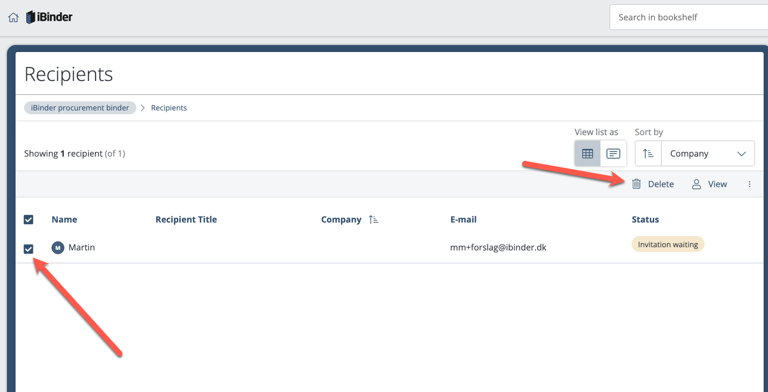Inviting participants and tenderers
A distinction is made between participants and tenderers in a procurement binder, and it is important to be aware of this when creating a procurement binder.
Read about how to invite participants.
Read about how to invite tenderers.
Inviting participants
NB! Participants should not be confused with tenderers. Participants manage the procurement process, while tenderers are the bidders invited in to leave a tender. These are also anonymous.
Tenderers are invited in the "Tenderers" tab.
Administrators can add and remove participants in the participants tab.
Click "+ Add participant" tab to invite a participant.
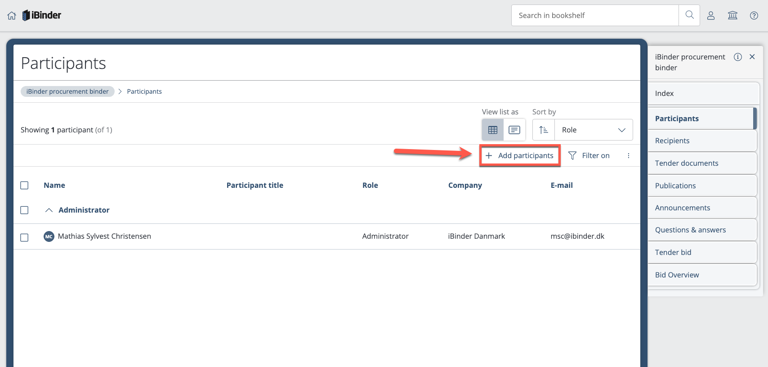
It is possible to search for participants among existing users in iBinder. Search for example by name, city or company. If the system finds a participant, click "+ Add".
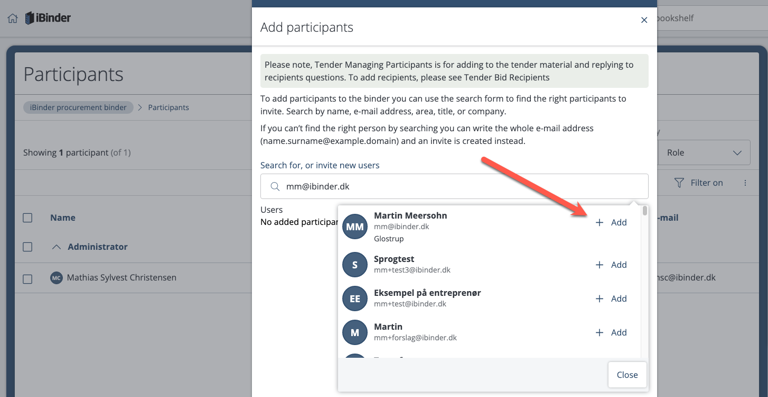
Alternatively, you can enter the participant’s e-mail address. If the person does not have an iBinder account, click "+ Invite" and the person will receive an invitation to the system and the option of setting up an account.
Enter the participant's title (optional) and select the required permission setting. Then click 'Add'.
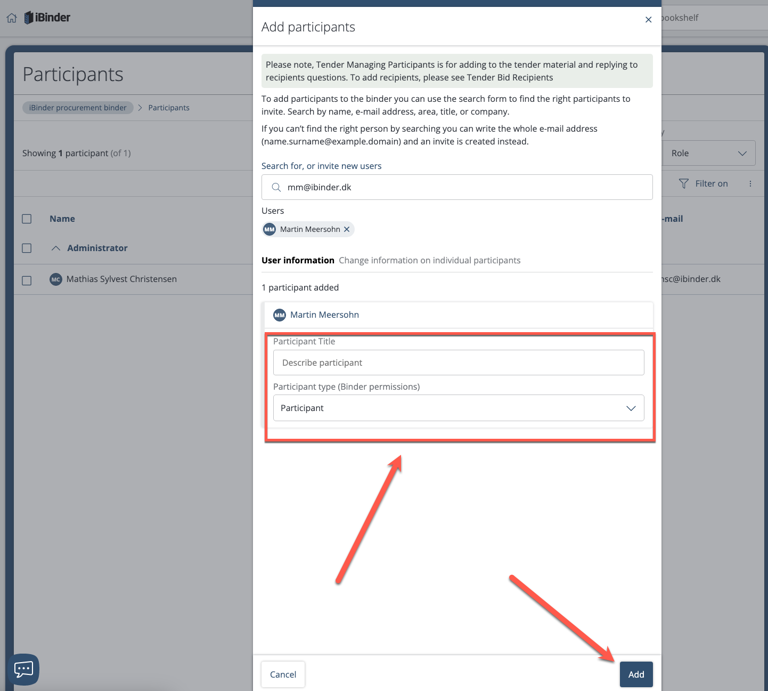
Deleting participants:
Tick the box in front of a participant’s name and then click "Delete" to delete them. Confirm then by clicking on "Delete".
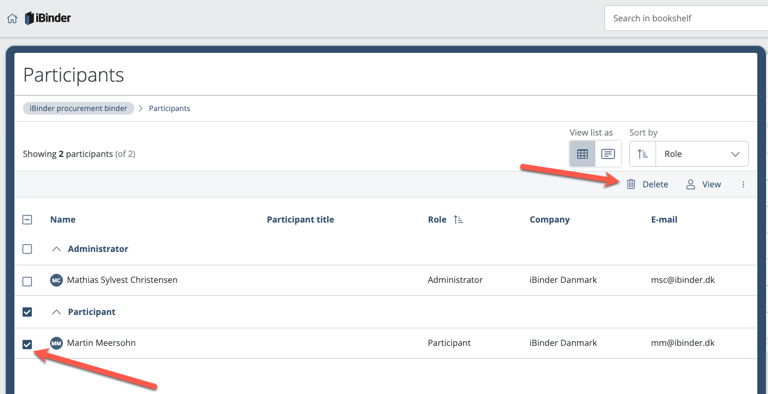
Permissions:
An administrator can edit tabs, binder information, and add and remove documents and participants.
A participant can add, edit and delete documents.
Participant permission can be changed by clicking on their name and then clicking on "Change".
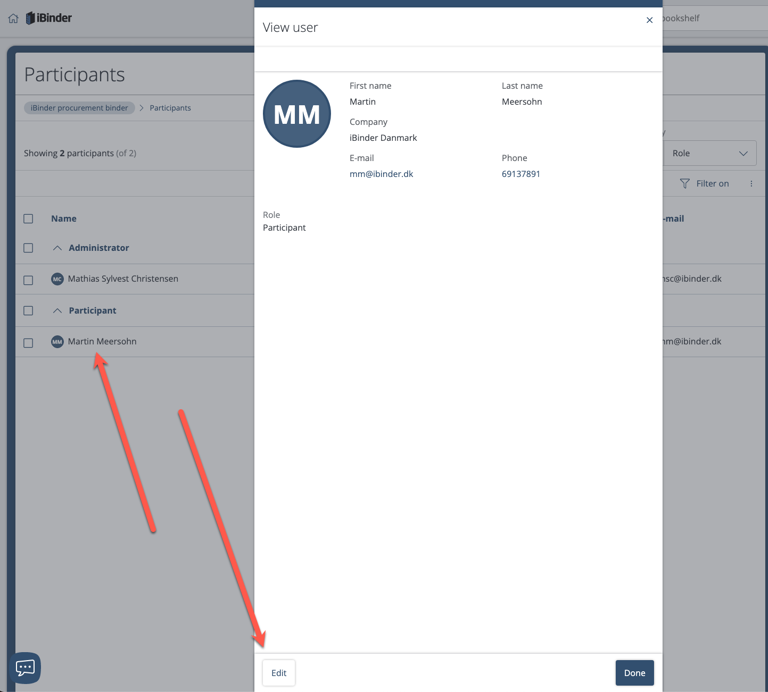
Inviting tenderers
Administrators can invite and remove tenderers under the "Tenderers" tab. A tenderer is anonymous and cannot see other tenderers.
When a procurement binder is published, tenderers receive an invitation email and the option to accept or decline the request. If the tenderer accepts, he/she will be able to upload tenders to the binder. Tenderers who opt out are automatically removed from the binder.
Click "+ Invite tenderer" to add a tenderer.
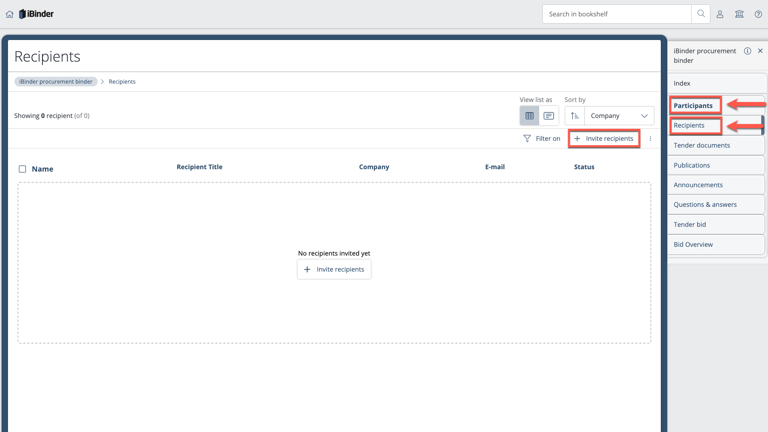
It is possible to search for tenderers among existing users in iBinder. Search for example by name, city or company. If the system finds the user, click "+ Add".
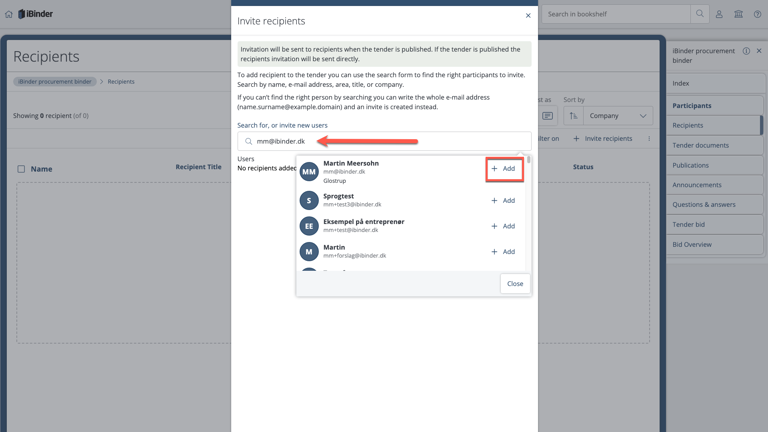
Alternatively, you can enter the tenderer’s e-mail address. If the person does not have an iBinder account, click "+ Invite" and the person will receive an invitation to the system and the option of setting up an account.
Enter a title for the tenderer (optional) and then click "Add".
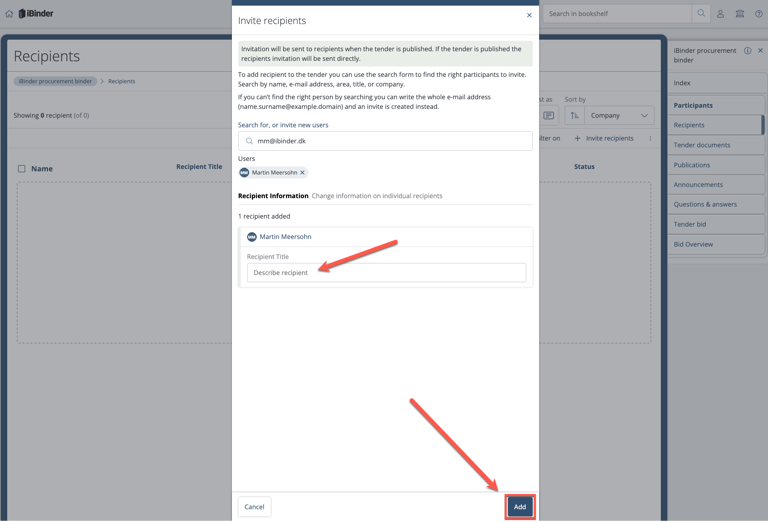
Deleting tenderers:
Tick the box in front of a tenderer’s name and then click "Delete" to delete them. Confirm then by clicking on "Delete".