Submitting tenders
Video instruction:
Instruction:
Click on the "Tenders" tab.
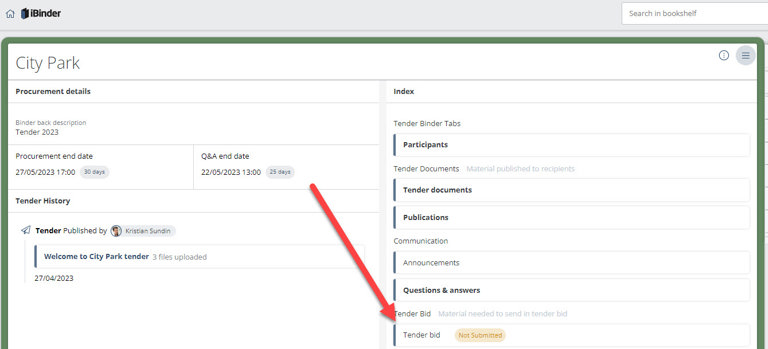
In certain cases, orderers may have set up different price fields; these should be filled in possibly subject to certain considerations (marked in red below).
Click "Tender" to proceed.
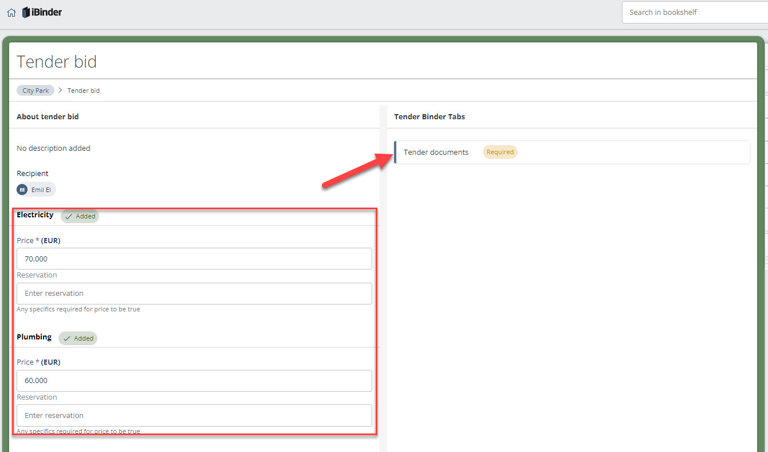
Then click "Upload" or "Upload documents" and select the tender documents to upload.
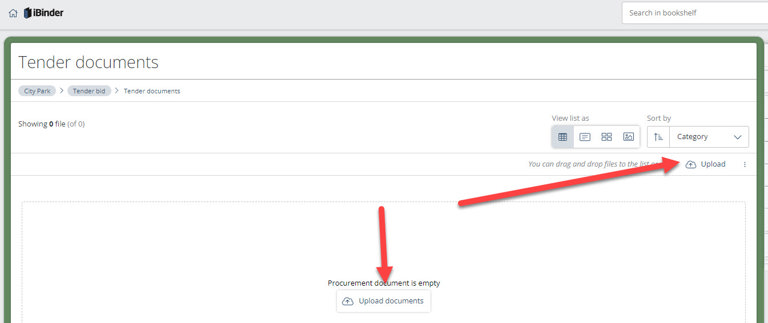
Orderers may also have chosen to set up more tabs. In this case, documents have to be uploaded to each tab to ensure the tender is approved for submission.
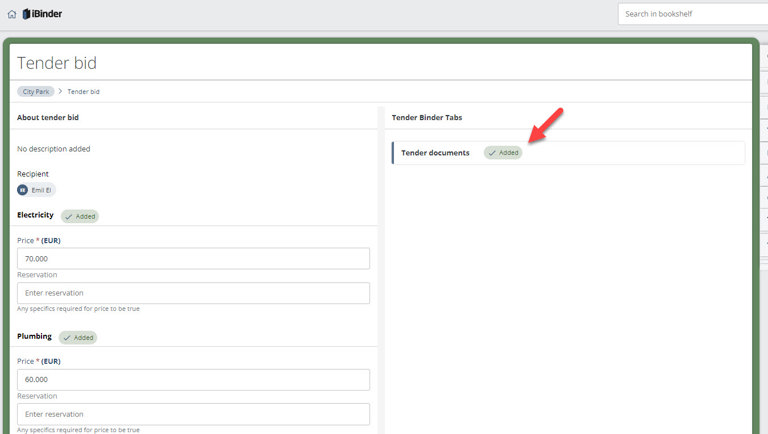
When all required fields are processed, the text changes to "Added" and is highlighted in green.
Enter 0 if it is not possible to submit a cost in a specific price field.
This is what the start page should look like when done if all steps have been carried out correctly:
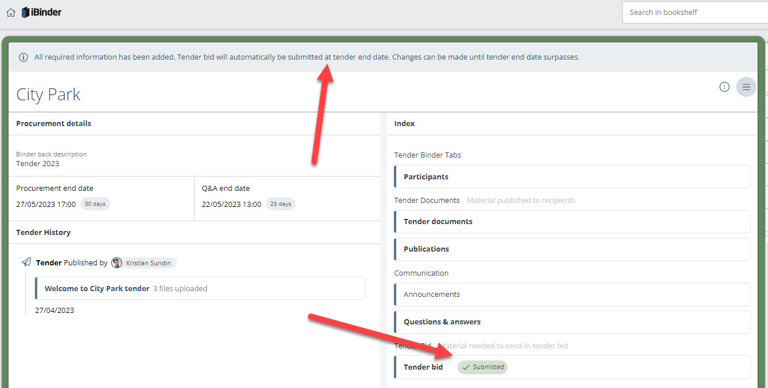
The tender becomes visible to the orderer after the tender end date.
Any decisions are communicated by the orderer.

