Creating/Editing procurement binders
Creating new procurement binders
Read about how to create a new procurement binder.
Read about how to edit information and end dates.
Read about how to download and close a procurement binder.
Creating new procurement binders
Click "+Create new binder".
Select the "iBinder procurement template" binder type and give the binder a name and colour.
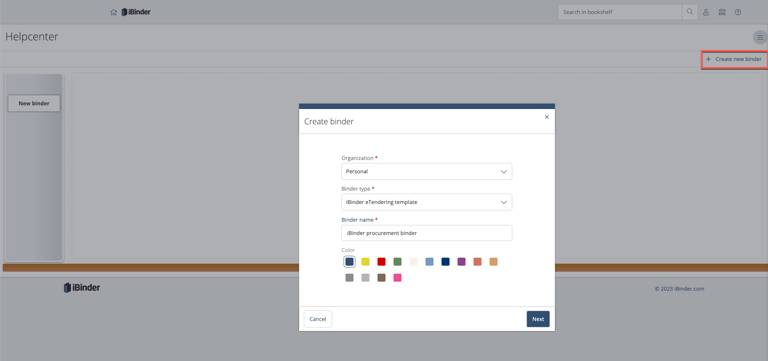
Then fill in a binder spine description (optional) and click "Create binder".
Editing procurements
Admin permission is required to delete, edit or archive a procurement binder.
The tender deadline date and Q&As can be changed by clicking on "Change" on the left.
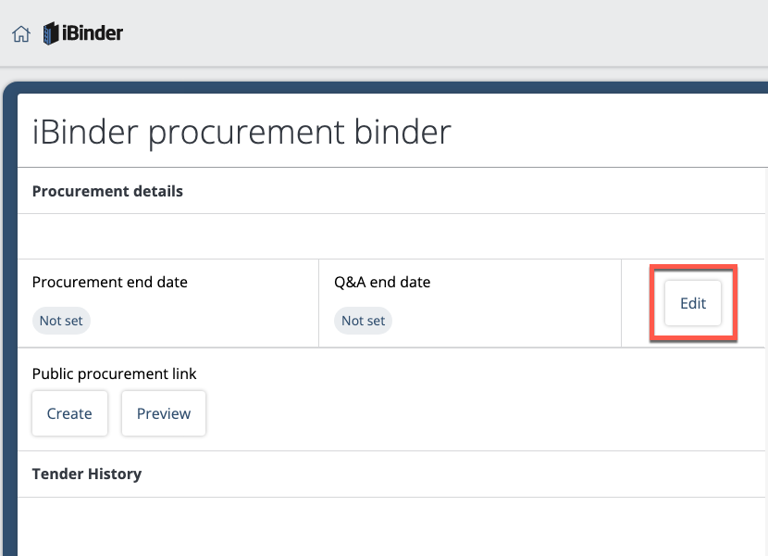
Click on the "dots" to display more options:
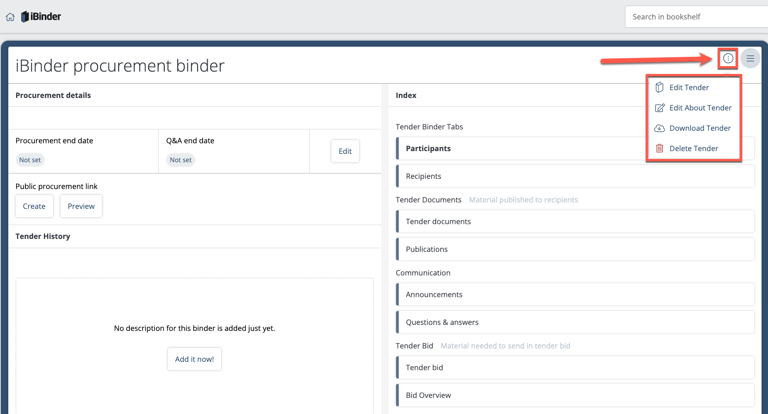
Editing binder information:
Click "Edit procurement" to change its name, description, colour, language or logo. Then click 'Save'.
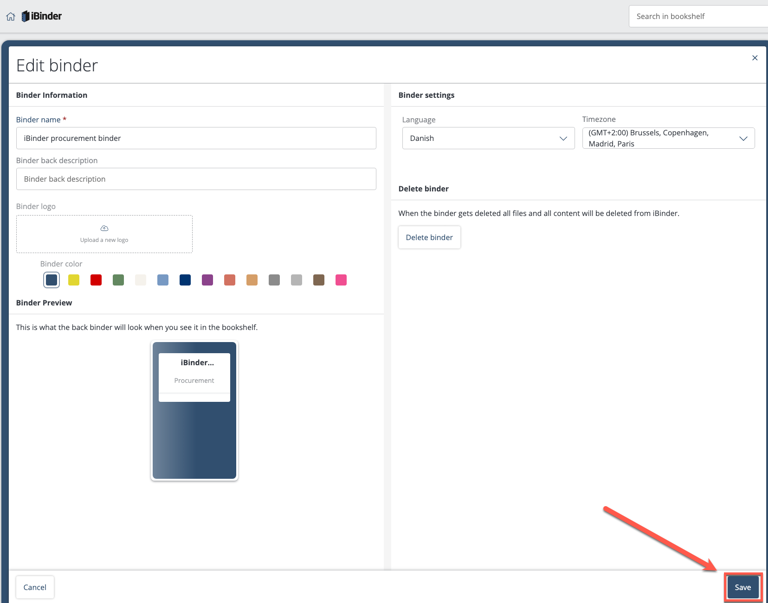
Editing binder description:
You can change or add a description with free text, lists and images. Then click 'Save'.
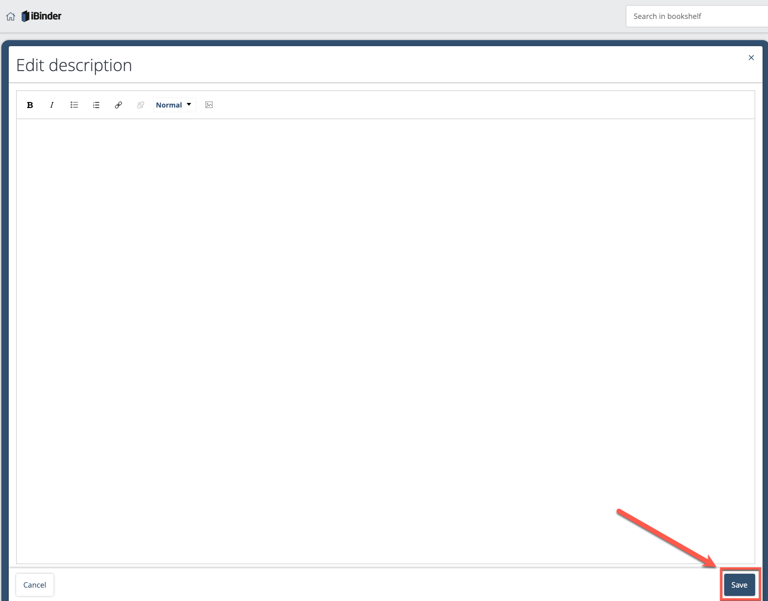
Closing procurements
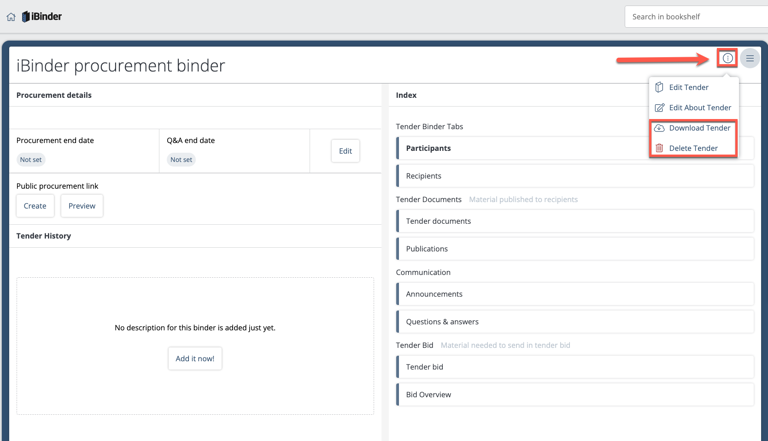
Downloading procurements:
It is possible to download all procurement documents as a ZIP file to your computer.
Deleting procurements:
The entire procurement binder is removed.
Archiving binders:
Contact iBinder support for assistance if you want to close but set the procurement binder in archived mode.
