Uploading procurement documents
Preparation of the tab structure
Read about how to prepare a structure in which procurement documents are added.
Uploading procurement documents
Read about how to upload material.
Preparation of the tab structure
The tab structure can be customised under the "Procurement documents" tab.
This is done by clicking on "Edit tabs".
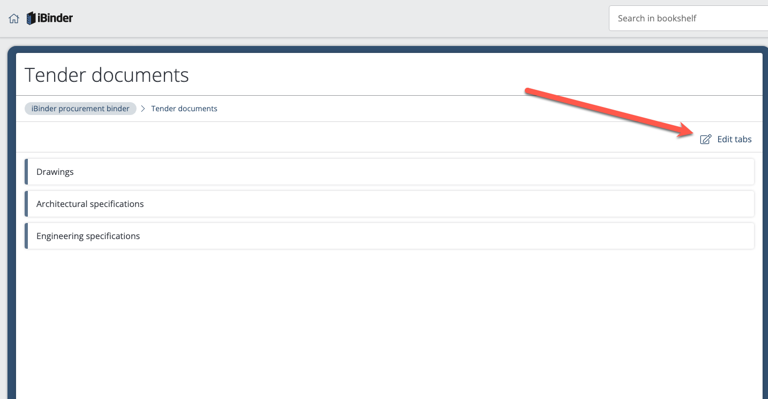
Click "+ Add tab" to add a new tab.
You can also edit an existing tab by clicking on the "^ arrow" to the right of the tab name.
Here you can rename the tab or change tab type.
There are currently three types of tabs in a procurement binder:
Document - standard document tab.
Drawings - document tab with additional metadata such as drawing status and scale.
ESPD
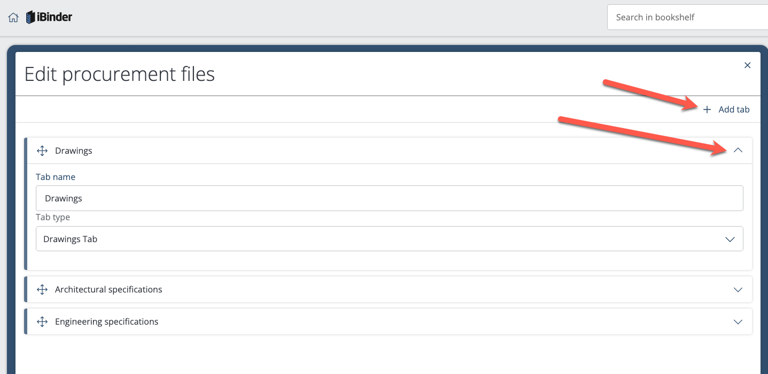
Click "Delete" to delete a tab.
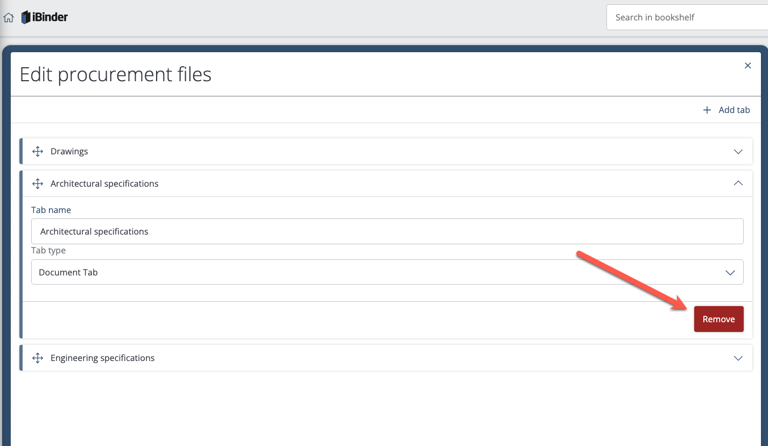
Click "Save" when all changes are made.
Uploading procurement documents
Open the "Procurement documents" tab and then click on the folder to where you want to upload documents.
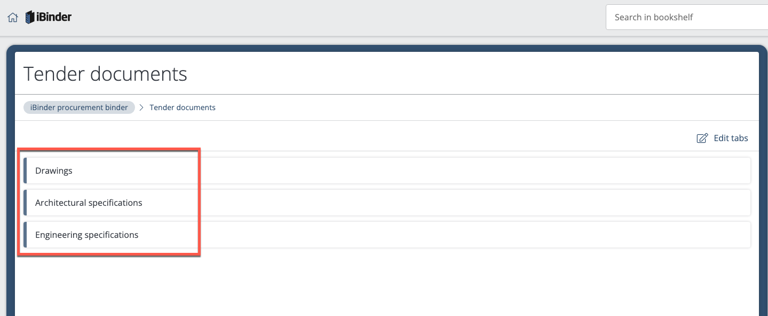
If you want to change the folder structure, we have a separate article explaining this here.
Then click "Upload" or "Upload documents" and select one or more files to upload.
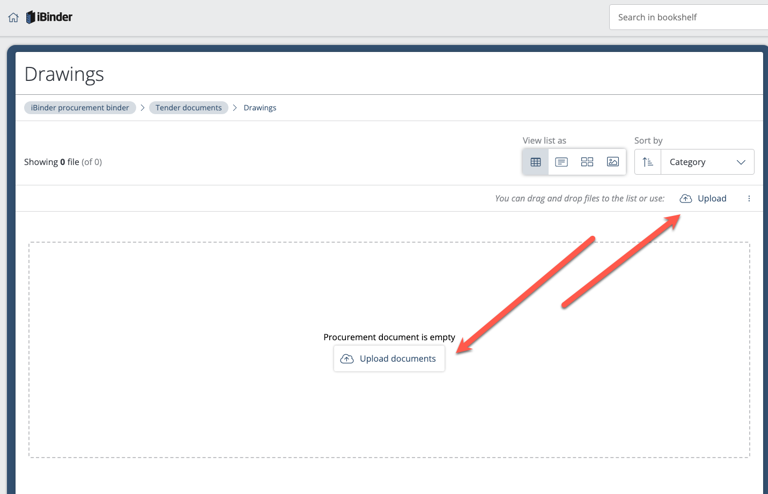
Then enter the metadata, i.e. information about the document(s) (optional).
Then click 'Save and minimise'.
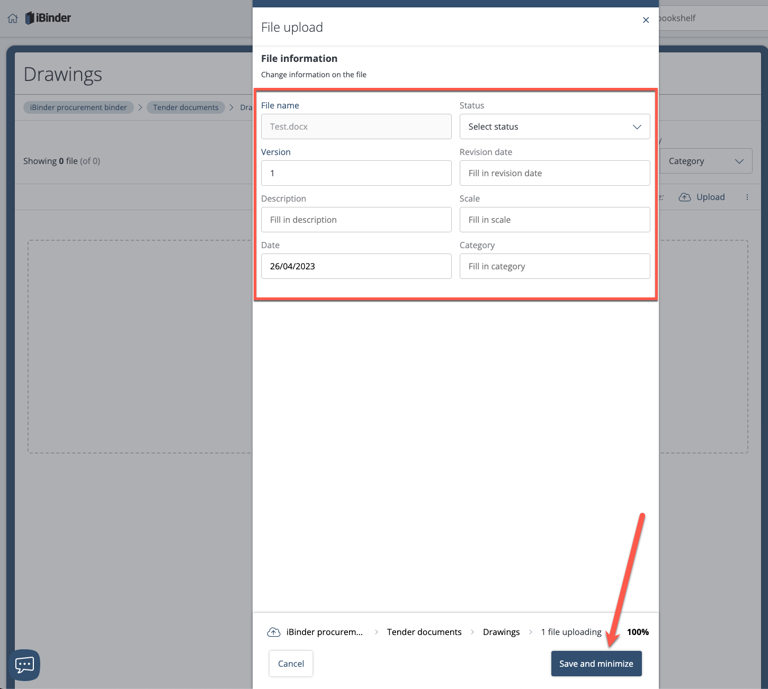
Repeat until all tender documents are added.
