Product updates
Here you can read about all the big and small updates and improvements on the iBinder platform.
December 2025
Customize Your Metadata Configuration – All by Yourself
November 2025
Improved notifications and new layout Questions & Answers
Oktober 2025
New startpage Home
September 2025
New document search
Product updates in August 2025
New BIM Viewer in iBinder
All iBinder users now have access to a BIM viewer directly in the platform. For those who previously lacked this feature, the new viewer is already activated. Has your organization used the previous version? Then you will gradually be migrated to the new one. This means you can easily open and work with BIM models without the need for additional applications. The viewer is designed to be easy to use yet powerful, making it smoother than ever to understand and analyze your models.
Features of the new BIM viewer:
- Easy navigation with mouse and keyboard or shortcuts.
- Analysis tools: show/hide parts of the model, adjust transparency, and use section planes for inspection.
- Measurements: distances, areas, and angles directly in the model.
- Structure & properties: get an overview of the model’s parts and see detailed element properties.
- On-demand conversion: files are converted only when opened, with clear status shown in the file view.
- Built-in help panel with a complete guide – always available directly in the viewer window.
With the new BIM viewer, it becomes easier to collaborate on models and work more efficiently directly in iBinder.
Product updates in July 2025
Notifications directly in the browser
We are introducing a faster and more modern way to keep you updated in iBinder.
You now receive important updates directly in the platform, while still getting notifications via email. This allows you to act immediately, keep track of deadlines, and avoid unnecessary downtime in your projects.
How it works
- Click the bell icon in the top menu to see your latest notifications
- Filter between All and Unread
- Get quick pop-up messages when something new happens
- Act directly from the notification – for example, open, download, or reply
- Mark notifications as read or unread
Notifications include, among other things:
- Invitations and messages
- Mentions in documents
- Completed file operations, such as download or move
- Assigned cases and questions
- Reminders about overdue questions, cases, tasks, or inspections
- Updates in procurements
Try it yourself: Log in to iBinder and click the bell icon at the top. You’ll quickly notice how easy it is to stay updated – without leaving the platform.
Smoother case management, clearer history, and faster navigation
💾 Auto-save in inspection plans and case management
Working in the platform is now even safer.
- Inspection plan: When you make changes, the system now clearly shows when it auto-saves – so you don’t have to wonder if your changes went through.
- Cases and inspection events: After creating a new case or event, your changes are saved automatically as you continue working.
The result? Fewer manual clicks, less risk of losing data, and a smoother workflow.
📍 Location markers in all types of cases
The function to set a position on drawings (“location pins”) is now available in all case boards – not just inspection cases.
- Link a case to both an object in the property structure and an exact location on the drawing.
- Perfect for clearly showing where an error is located and facilitating corrective actions.
To use the function, the property structure and drawings must be linked to the project, and the process template should include location markers.
📘 Improved activity log in cases
All new cases now get the same modern activity log already used in inspection plans and other parts of the platform.
- Provides a more complete and traceable history of what has happened in the case.
- Older cases retain their existing log, but new ones are ready for future analysis and follow-up.
'🚀 Quick collapsing and expanding of categories in cases and contracts
Manage large amounts of information with a single click.
- Collapse or expand all categories at once – both in case cards and contracts.
- Works in both binder and organization view.
This saves time and makes navigation significantly smoother for users with extensive data volumes.
Product updates in June 2025
News in iBinder: More effective communication, clearer responsibility, and improved overview
We’ve launched several new features that make it even easier to collaborate, follow up, and structure your work—whether you're in production, property management, or administration. Read about our latest improvements below!
📋 New participant lists per binder
Administrators can now create customized participant lists based on users already added to a binder. Group by role, area of responsibility, or workgroup—for example, Site Managers, Electricians, or Subcontractors.
Once created, the lists can be used when sending announcements - no more selecting recipients one by one!
- Faster sending: Select a list instead of adding each recipient manually.
- Fewer oversights: Reduce the risk of missing key people.
- Binder-specific: Unlike invitation lists, participant lists are saved per individual binder.
A Few Important Notes:
- Lists are dynamic, announcements are not: If you add or remove users from a list after an announcement is sent, the announcement recipients won’t be affected. Each announcement captures the list’s membership at the time it’s sent
- More to come: Announcements are just the first feature to support participant lists. We also plan to use them when adding interested parties in Q&A, making it easier to include the right people in those discussions
🛠️ Issue management for all types of inspections
It is now possible to link issues to all types of inspections in the system—creating a clearer, more traceable process for responsibility and follow-up. Available in the desktop version.
- From the overview: View open issues directly in plan and inspection views.
- Direct link: Create issues from an inspection when a workflow is connected.
- Control: Track what needs to be done—and by whom.
🚩 Issue flagging – clearer prioritization and follow-up
All users can now flag issues using both standard flags (such as Problem or Recurring) and custom flags created by your organization.
Features:
- Comment and optional image required when flagging.
- Sort and filter by flags in the list view.
- All flag activity is logged (who, when, how).
Purpose: Add better context, structure, and follow-up to both inspection-related and other issues—directly in iBinder.
Product Updates in April-May 2025
New Smart Features – Faster, Smoother, and More Control
We've listened to our users and launched several long-awaited improvements that make file management in iBinder even more efficient and flexible!
🔧 Bulk Metadata Update
You can now edit metadata for up to 300 files at once – a sixfold increase from the previous limit! The new solution makes it easy to switch between bulk and individual edits, with better performance and faster uploads.
📎 Smarter File Copying
When copying files within or between projects, you can now choose whether all versions should be included or just the latest. Any name conflicts are smoothly handled with options to merge or cancel – perfect during handovers or phase changes.
📂 Improved File Moving
Files can now be moved with full version history and clear feedback in case of conflicts. Large moves (100+ files) will trigger an email notification when the process is complete – no need to wait around.
✏️ Finally: Rename Files Directly
You can now rename files directly in the system – no more detours via delete and re-upload! The system warns if the name already exists and offers to merge as versions. All name changes are logged for full traceability.
📌 Summary
With these improvements, we aim to simplify daily work for our users – whether it’s about large project relocations, small tweaks, or smooth administration across different phases.
Product updates in March 2025
Link inspections to properties and objects
We are now launching a new feature that improves inspection planning by linking inspections directly to specific properties and objects. This increases data quality, makes it easier to find relevant information, and provides better opportunities for analysis over time.
The feature is activated by our support team upon request and includes the following improvements:
Linking to properties and objects
You can now link an inspection plan directly to a specific property or object – providing better traceability and structure in planning.
Selection of objects and areas
Choose specific objects or areas within a property, such as:
- Building
- Address
- Floor
- Apartment
- Room
You can also select multiple objects at the same level to manage larger selections more efficiently.
Clearer overview of inspection plans
It is now easier to see exactly which objects an inspection plan applies to.
Additionally, the overview has been improved with more powerful search and filtering features for quickly finding the right information.
📌 Important information
This feature requires a well-structured property hierarchy and will therefore not be immediately available to all customers.
We recommend that new customers activate the feature from the start. For existing customers, we are happy to have a dialogue before activation to ensure a smooth and successful transition.
Product updates in February 2025
Exciting Enhancements to the Inspection Function!
We’re thrilled to introduce a series of powerful improvements to the inspection function in property management—designed with your feedback in mind! These updates make inspections smoother, faster, and more intuitive, helping you save both time and effort.
What’s New?
- Work directly with inspections from the organization view
- Improved overview, easier creation, and enhanced filtering
- Fully customizable columns and data to fit your workflow
- A more seamless way to set results and manage documentation
- Ability to create custom inspection types
- New export function for list views
- Automated inspections generated at set intervals
And this is just the beginning! We’re committed to continuous improvements with more updates coming throughout the year. These enhancements mean a smoother workflow and more time for what truly matters.
Need guidance? Our Help Center is fully updated with support materials to help you make the most of these new features.
Product updates in January 2025
Product update: the Activity Summary is now available to all our users!
With a focus on providing detailed insights into recent activities across files, participants, and other areas of interest, this summary has been further refined to include a dedicated Issues Tab for admins. This new tab enables admins to monitor activities such as newly created issues, updates to existing issues, and deleted issues, alongside the existing comprehensive features of the summary.
Key Features
Activity Summary on Binder Spread: Easily connect to detailed tracking for quick insights.
Default Time Span: View activities for the last 7 days by default, with an option to customize.
File Activity Tab:
- Includes actionable columns like file name, activity date, status, version, performed by, and a clickable file path.
- Manage files with options to:
- Open files directly.
- View the history log of a file directly from the context menu.
- Download multiple files as a ZIP. Users can choose between a flat structure or a structure that mimics the binder’s tab organization, regardless of where the files are stored in the binder.
- Export logs in .xlsx format.
Issues Tab (Admin Only): A dedicated tab for issue activities, including:
- Newly created issues.
- Updates to existing issues.
- Deleted issues.
- Columns include issue title, activity date, action (New/Updated/Removed), performed by, and details.
Other Activity Tab: Consolidated view for non-file and non-issue activities, such as announcements, QA events, and participant actions. Simplified columns make it easier to analyze and act.
Enhanced Filters: Refined from/to date pickers and robust filtering options to drill down by type or column criteria.
Product updates in November 2024
Custom workflows (design your own workflows)
Issue Management Enhancements and New Views, Including Gantt!
Show/Hide Functionality and Unified Design for Template Listings
Custom workflows (design your own workflows)
The latest update introduces a powerful new feature, allowing organization admins to design, customize, and manage workflow templates with great flexibility and clarity. This feature is designed to streamline case management by enabling flexible templates that can be applied across multiple processes.
This new feature is activated on a per-organization basis and by request.
Key features:
- Customizable Workflow States:
Users can now define various states or columns for tasks, such as "Not Started," "Ongoing," "Discontinued," and "Completed," giving teams a clear visual of task progress.
Additional columns can be added to suit specific workflows, allowing for complete customization.
Emojis can be used - Input Fields and Field Options:
Templates can include customized input fields such as priorities or consequences, which can be marked as required for better data collection.
The input fields can be free text fields, image upload or drop down with predefined values (e.g., Low, Medium, High) with visual indicators like icons or emojis for easy recognition. - Process Instructions:
Clear instructions for workflow processes can be defined within each template. For example, reminders to update the issue board at the end of each day or how to reassign or reschedule tasks are now available within the template itself.
Value:
- Improved Task Management: The customizable columns and states help track tasks and processes more efficiently, offering better visibility into project progress.
- Standardization Across Teams: With reusable templates, teams can maintain a consistent workflow while reducing setup time for new projects.
- Better Data Collection: The ability to define required fields ensures that essential task information is always captured.
Issue Management Enhancements and New Views, Including Gantt!
We’re excited to share the completely revamped issue management system that we believe will transform Case Management and Checklists in our platform. This release reimagines how issues are created, edited, and managed, and introduces flexible new views, including the much-requested timeline/Gantt view for enhanced project planning.
What’s New?
This external release builds on our implementation of an off-the-shelf solution that provides three powerful views:
- List/Grid View: Offering clear, structured access to issue details.
- Taskboard/Kanban View: For visual, card-based task management.
- Gantt View: Ideal for timeline and project planning, helping teams track progress with ease.
Each view is optimized with advanced filtering/searching, sorting, grouping, and drag-and-drop functionality. Performance improvements ensure a smooth and responsive experience, no matter how complex the task.
Show/Hide Functionality and Unified Design for Template Listings
This update introduces a show/hide capability for Binder and Tender templates, giving users more control over template visibility while maintaining a consistent design across both template listings.
Key improvements include:
Show/Hide Control for Template Visibility:
- A new "Showing" column with an eye icon allows users to easily toggle the visibility of individual templates. Simply click the eye icon to switch visibility on or off, providing quick and intuitive control.
Users can now hide all template types, including market templates from iBinder, granting organizations full flexibility over which templates are accessible.
Unified Design Across Binder and Tender Templates
- The Binder template listing now aligns with the recently updated Tender template listing design, creating a cohesive and user-friendly experience across the platform.
Standard Identification for Market Templates:
- A new "Standard" column identifies iBinder-created market templates, distinguishing them from custom templates created by the organization. This helps users quickly recognize official, standardized templates.
Convenient Template Cloning:
- A new option to clone templates is available directly from the three-dot menu in the template list, simplifying the process of duplicating and customizing templates.
Clear Message for Hidden Templates:
- If all templates are hidden for an organization, a clear message will display when users attempt to start a binder, ensuring they understand that no templates are currently available for use.
These enhancements provide greater control over template visibility and improve usability, while the unified design ensures a consistent experience throughout iBinder.
Product updates during the summer and early fall
Time limited access to a binder
Copy tabs to/from eTendering binder
Metadata export / Import
Disqualify bids in eTendering
New version of the viewer
Check out / Check in files
Public links to files
Invitation lists
Time limited access
Administrators can now grant temporary access to a binder, eliminating the need to manually revoke access later. This feature is both safe and simple to use.
Key Highlights:
- New Option under edit in the Participant tab:
Access the time limitation feature under the 'More Settings' section when editing a user. - Default Access Setting:
By default, everyone will continue to have normal access. - Setting Time-Limited Access:
Choose the "Time-Limited" option, select the desired date, and save.
It is possible to set Time-limited access on participants and guests. - Reverting to Normal Access:
To revert, simply go back to 'Edit User' and select the normal access option.
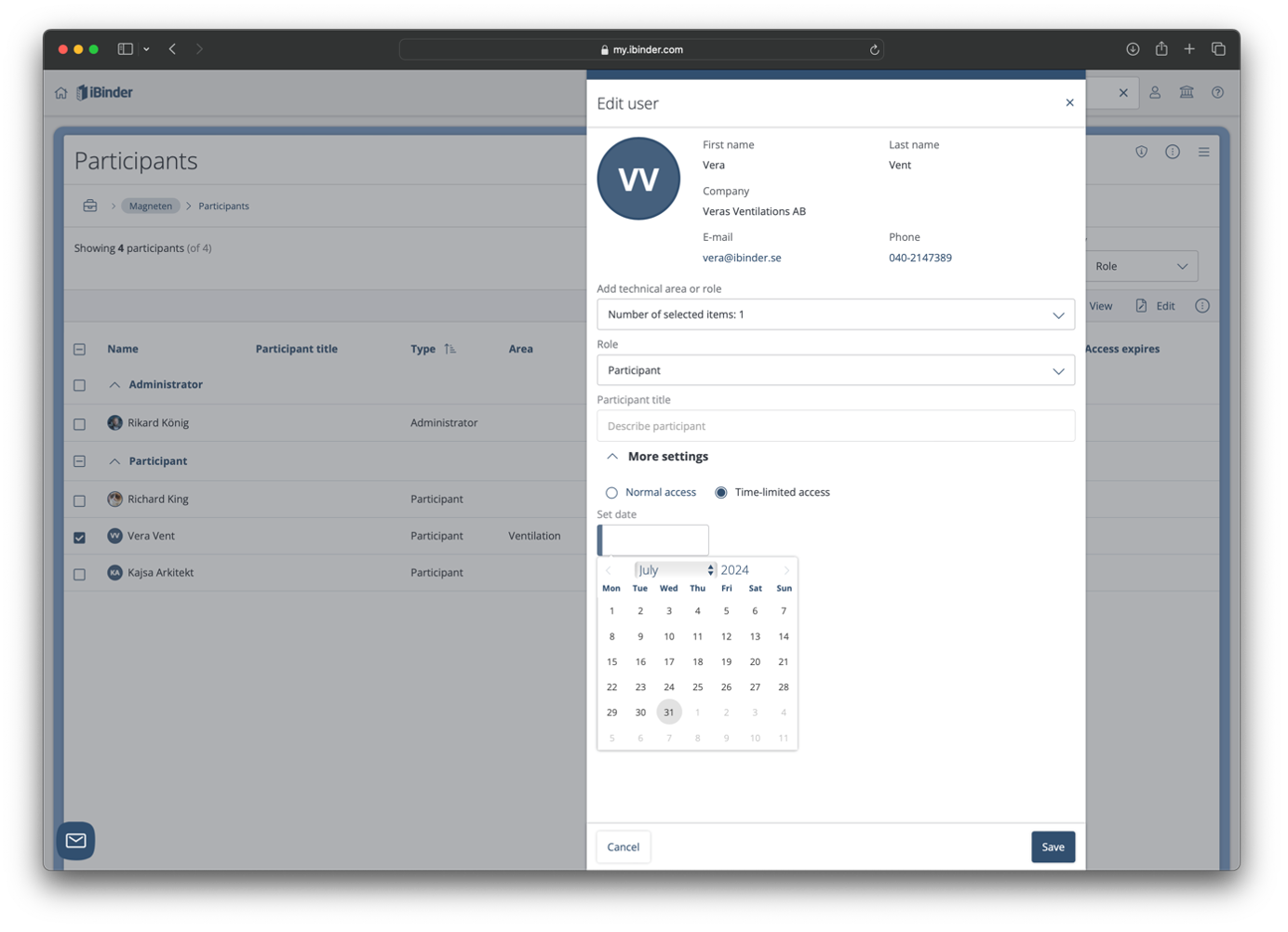
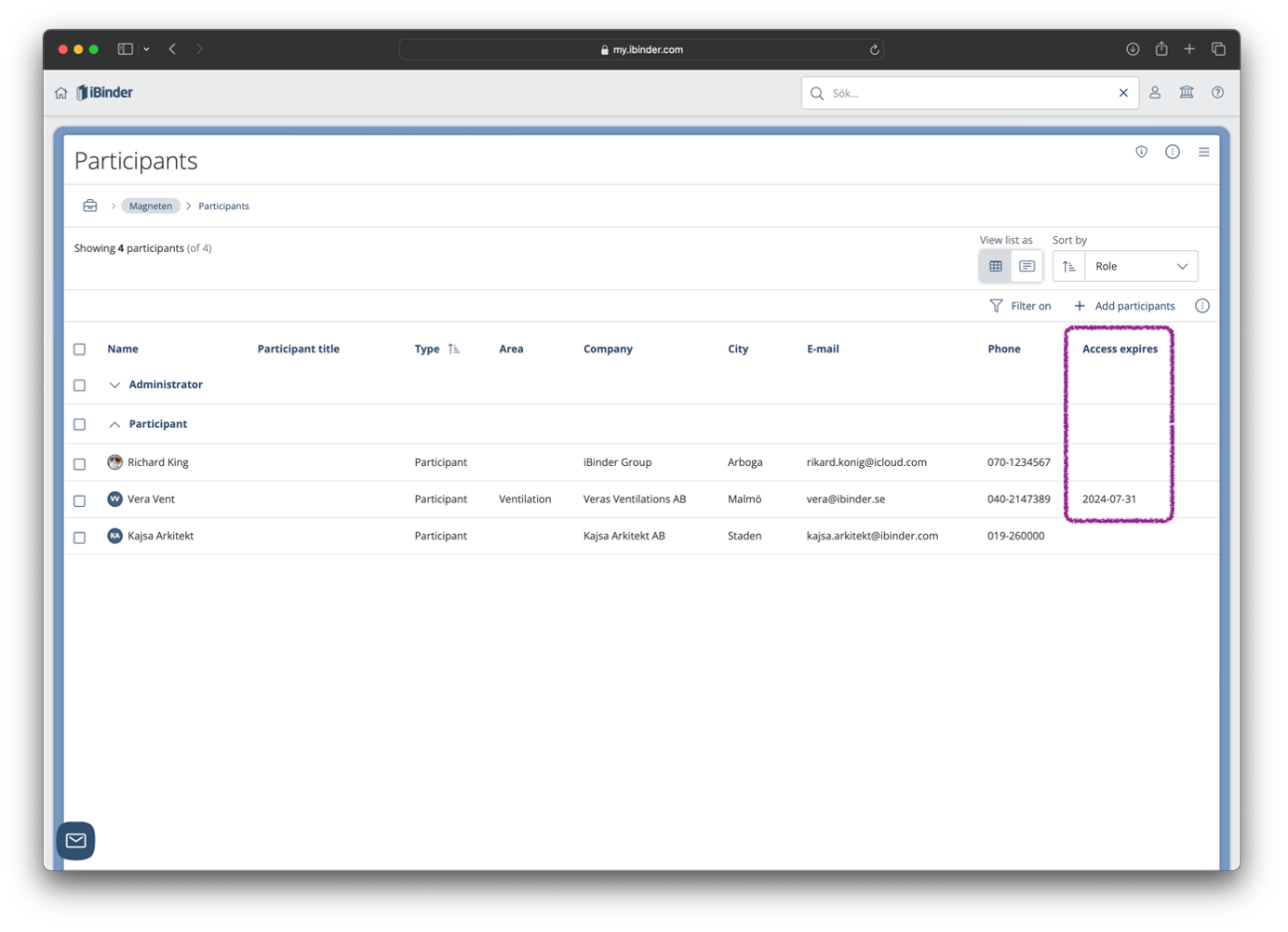
Copy tabs to/from eTendering binder
Our tab copying feature is now extended to eTendering binders. Tender administrators can easily create a new binder from tender documents or copy a tab from a project or facility binder into tender documents.
The feature simplifies the process of starting new tenders from a prepared tender documents in a project/facility binder and facilitates other cases where copy between tenders/binders is needed.
Key Highlights:
- Copy the entire tender documents tab or any subtabs from eTendering binder the same way as you can do it from project/facility binder
- Select if you want to copy the tab structure only or together with files
- Copy within the same tender or to another binder/tender in organization
- Create a new project/facility binder out of a tender tab
- Select eTendering binder tab as target when copying a tab from project, facility or eTendering binder.
- The tab type is changed to the most appropriate supported tab type, if it is not supported. For example, CAD will be changed to Drawings when copied to a tender
- Metadata is copied together with the files
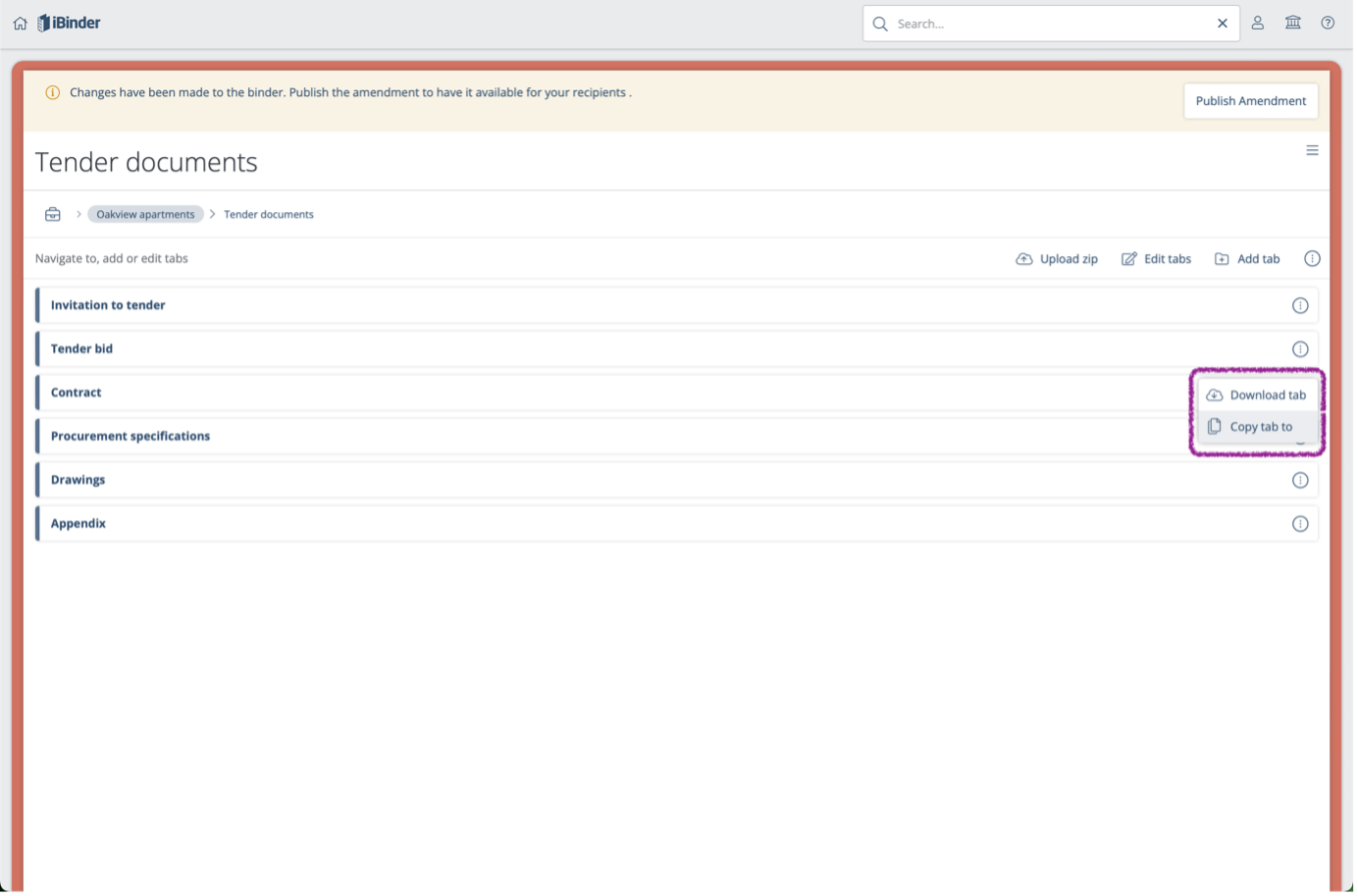
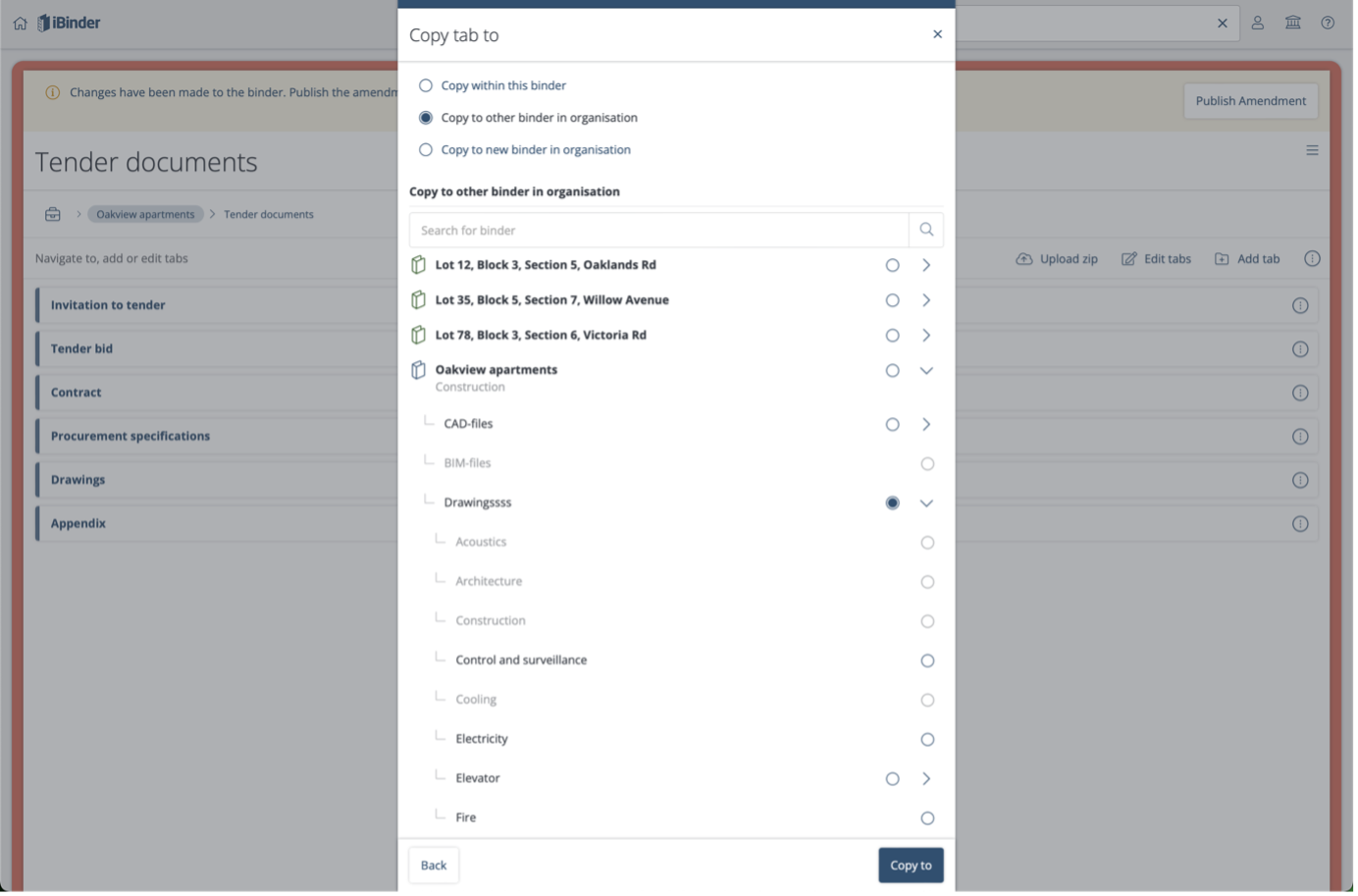
Metadata export / Import
Our new feature for exporting and importing metadata via CSV files is live. This feature offers enhanced flexibility and efficiency for editing metadata.
With this feature, users can easily manage metadata, saving time by copying and pasting data from drawing lists or other systems to the CSV-file and then uploading it to our platform.
Key features include:
- Download Metadata Instructions: A new menu option provides easy access to download metadata instructions.
- Automatic Metadata Export: Metadata is exported as CSV and JSON files and automatically included in zip downloads.
- Editable Metadata Files: The exported files can be edited outside the system using tools like Notepad or MS Excel. Once edited, they can be uploaded back to update the metadata with new values.
- Exchange of data: The JSON format is great when exchanging data with other systems.

Disqualify bids in eTendering
It is now possible to mark tender bids as disqualified if they did not fulfill the tender requirements, to prevent access to further announcements and tender results.
The feature gives more control to tender administrators over the information shared. This is relevant in all tenders, but especially in Prequalification process.
Key features include:
- Disqualify a bid after submission deadline and before the tender results are published from Bid Overview tab
- You can disqualify multiple bids at the same time
- All recipients in the disqualified bids, as well as invited bid administrators and guests will no longer be able to enter the bid binder and will not receive any further notifications and announcements. The bid binder will disappear from their bookshelf.
- The disqualified bid stays in Bid Overview with status 'Disqualified' and can still be open and reviewed by administrator
- The corresponding recipient gets 'Disqualified' status as well.
- It is possible to Re-qualify a bid. Access is granted again, and the bid binder appears on the bookshelf.
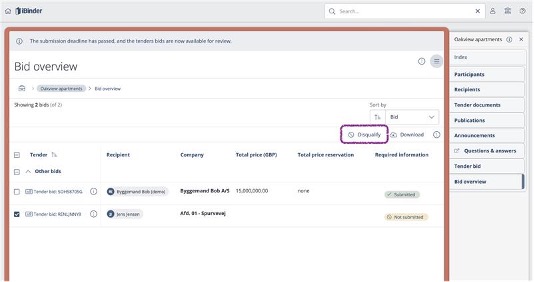
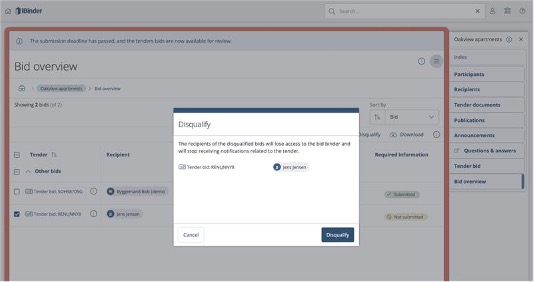
New version of the viewer
The new version is significantly faster and opens in a separate, minimizable window. This allows you to maintain your position in the list when you return after opening a file. The new version also includes a range of improvements, including the highly requested “Zoom window”
In our latest user survey (NPS), one issue stood out: many users mentioned challenges with listings reloading when they returned after viewing a file. With this new version and the chosen implementation this will not be an issue regardless of the number of files in a tab.
We are continuing to make further improvements, but given that the old version has recently caused numerous support cases, we consider this a significant advancement!
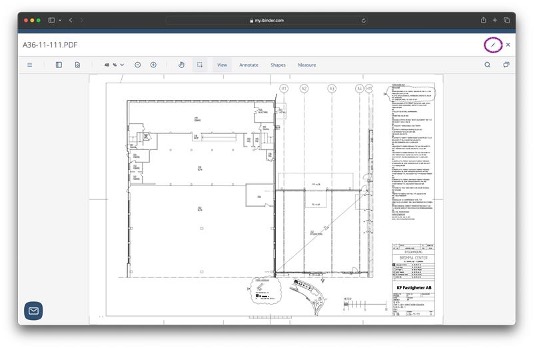
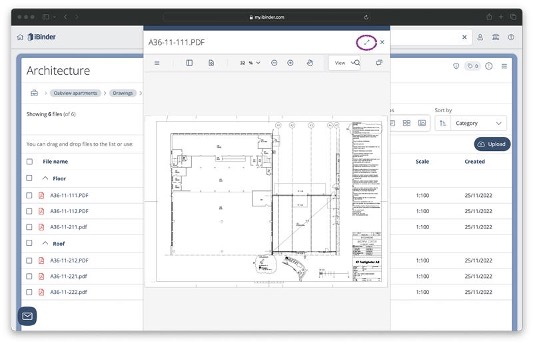
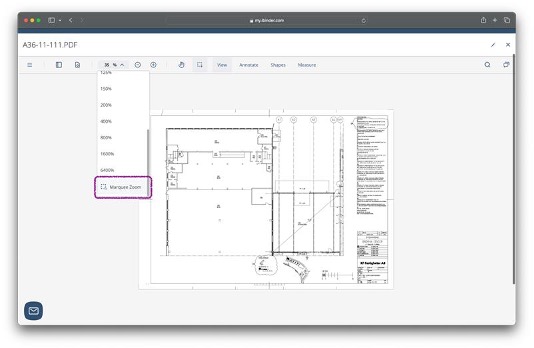
Public links to files
We're delighted to unveil a new feature: the ability to create public links for your files!
A feature that allows you to share files outside of the binder via a link that opens the file in our viewer. The recipient doesn’t even need to be signed in to iBinder to access it!
If someone needs access to a file but shouldn't be granted access to the entire binder, it's easier to share a link instead of downloading the file and sending it by email. Since the link only opens the file in our viewer there is no risk that they get access to anything else or sees who else has access.
Key features include:
- A new option in file details.
- Copy the link upon creation or by clicking the shared icon in the listing afterwards.
- Revert the setting to stop sharing the file at any time.
- Anyone with write rights in the tab can share or stop sharing files.
Check out / Check in
We're pleased to unveil the new check-out/check-in feature!
You can now select a file, check it out with a comment, and choose if you want to lock it, preventing others from adding new versions or editing its metadata until it is checked back in.
This feature ensures our customers can rely on accurate and stable information when making decisions. It offers flexibility, serving as both an information tool and a method for locking files for editing.
Key features include:
- Check out/check in files individually
- Add comments when checking out files
- The information from check out will be displayed when clicking the lock symbol
- The information from check out will be displayed when opening or downloading the file
- Select the 'Hard lock' option to prevent:
New versions
Metadata edits
Edits in Office Online - It is still possible to open and download files when they are checked out
- It is still possible to see information about files that are checked out



Invitation lists
It is now possible to create lists of users and/or emails and use them to invite participants in all kinds of binders, including eTendering.
If the same group of users participate in multiple binders, administering access creates a lot of unnecessary manual work. The introduction of invitation lists allows binder administrators to configure new binders in a few clicks. This is particularly useful for eTendering, where you can invite the same list of recipients to several tenders.
- Create and manage lists in organization binder. They can be then used in any binder of this organization.
- Use categories to organize the lists if you have many
- You can add users who decided to be hidden from search by using their email address
- When adding participants to the binder the lists will be shown in search results together with the found users. Search by list name or description.
- Review who you are inviting by clicking on the list name.
- No problem if the users in the list are already invited. No duplicates will be added.
- Expand the list by double-click if you want to exclude certain users before sending invitation.
- In eTendering binders the lists can be used to invite both participants and recipients.
- The lists are not connected to binders after the invitations are sent. So, editing the list in organization binder will not affect any existing binders.
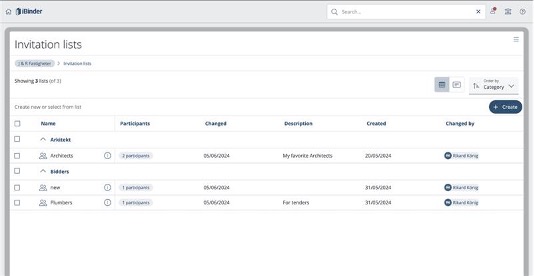
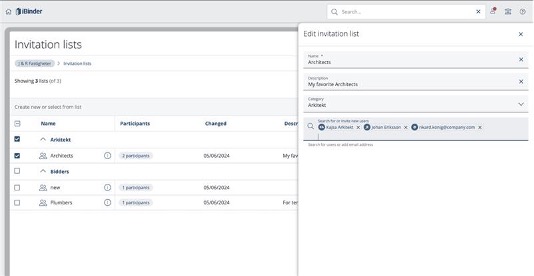
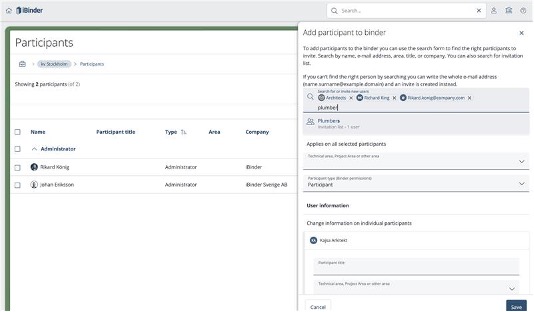
New product enhancements for March-April
Remove inspection
A long-awaited feature from both customers and support. Now they can remove an inspection!
As an administrator in a binder, or an administrator or owner in an organization, you can now remove an inspection or an inspection occasion in a binder.
When you have removed an inspection, all occasions during the inspection as well as incidental information and issues are removed. It is no longer possible to make any changes. The same applies when removing an inspection opportunity.
Under filters, you can then view all removed ones and restore them.
Possibility to disable Tender documents tab
The possibility to disable the Tender documents tab has been introduced and to further improve the experience for tender administrators, the tender setup has been divided into different tabs.
The introduction of this feature will lead to increased flexibility and support for our customers processes. Together with the previously released functionality to disable Q&A and bid submission tabs it will be easier for our users to use iBinder in combination with other systems.
- Managed from Tender setup
- It is possible to publish the tender without uploading any documents directly after setting this option
- It is not possible to change this option after publish
- When the option to have Tender material outside of iBinder is selected it is possible to set an alternative URL
- When the option to have Tender material outside of iBinder is selected it is possible create ESPD from tender setup since no ESPD tab will exist under Tender documents in that case.
- A warning for unsaved changes is introduced
- If alternative URL is set, clicking Tender documents tab will redirect to it
- Tender setup is divided into four different tabs:
- Bid submission
- Questions
- Public link
- Tender material
Share "Submitted bids" announcements
After the submission deadline it is now possible to share the information about submitted bids among all the interested parties.
The introduction of this feature allows tender administrators to share information to recipients about the prices submitted by other recipients in a timely manner after the tender end date to make sure compliance with the public procurement laws.
- The announcement is sent to all recipients and administrators in all bids, except those that rejected invitation or did not accept it. It is also sent to administrators of the procurement binder and participants with access to bid overview
- Only the submitted bids where all necessary information is provided are included
- You can select if you want to share only the recipients' names or include the prices
- Possible to attach one or several files to the announcement
- No sensitive information in the e-mail, recipients' names and prices are only visible in the tender after following the link or opening the 'Announcements' tab
- You can send this announcement multiple times both before or after selecting the winners.
- Announcement is completely hidden for bid guests (sub-contractors) and participants without access to bid overview, so there is no risk of sharing sensitive information with the wrong people
Actions from search results
The possibility to select files in the result in binder search is now externally released! This feature makes it possible to perform actions from the list of results directly. The actions available are Download and Copy.
- It is possible to select the files one by one or select them all in one click
- Copy gives the same options as it does in a file listing in a tab
- Copy within binder or Copy to any other binder in your Organization.
- Download with several files selected will trigger a zip-download
Assessment portal (SundaHus)
The new assessment portal is designed to provide customers with a user-friendly experience when ordering an assessment of the content of their product. It is expected to lead to shorter lead times and better service.
The portal is designed to function as a one-stop-shop. The new submission process is far more userfriendly. Transparency is enhanced. Customers will have an overview of all current and historic assessment business they have with us, directly in the application. That means that whenever their employees leave the company, information will not be lost.
New product enhancements for February
View drawing and location in the export for inspection issues
In the past, it has been possible to export the information about issues with associated images. Now the drawing with the location is also included, which should make it easier to fix the issues.
Deeper folder structure in Procurement Files
The feature that allows administrators to add sub-tabs in procurement files is now available for all our customers.
To enable this the tab type 'Folder for subfolders' has been introduced in tenders just like in other binder types.
Allowing a deeper structure improves the flexibility in the document management and makes it easier to navigate in the tender material.
It will also make it possible for admins to have the same structure in the tender as they have in other binders, other systems or locally.
Support for deeper tab structures is one of the features we received the most feedback about, and it is an important step for closing iBinder Classic.
- A new tab type called “Folder for subfolders” is introduced.
- “Add tab” is available in the root of “Tender documents”, as well as inside of existing “Folder for subfolders”.
- “Add tab” is also available in “Documents/Drawings/ESPD” tab if there are no files uploaded yet.
- If a tab is added to “Documents/Drawings/ESPD” tab, it is automatically converted to “Folder for subfolders”.
- It is not possible to delete a tab of type “Folder for subfolders” if it contains at least one file anywhere in the folder structure.
- It is not possible to change tab type from “Folder for subfolders” if it contains at least one file anywhere in the folder structure.
- It is not possible to add more tabs to the index on the same level as "Tender documents".
So, "Tender documents" is the only possible root.
2024-01-25
New product enhancements in January
Better user visibility
To make it easier to find users when you want to add them to binders, we have now released new functionality. In each user's settings, every user can decide for themselves whether they want to be visible or not. It is still possible to add users by email only. We've also added the ability to allow emails with product information.
Download unanswered Q&A's in tenders
The CSV-export of Q&A's in Tenders has been improved. The difference is that all questions will be downloaded, including the unanswered ones that used to be excluded. This improvement will simplify the management of questions, ensuring that administrators can conveniently handle all questions, whether answered or not, outside the platform before providing official responses within the system.
For bid binders nothing is changed and only answered questions will be included in CSV-exports in them.
Download tender bids
This feature allows tender administrators to download all or a specific tender bid as a ZIP-file. It saves time and improves the workflow for all tender administrators while evaluating bids. Before this release administrators either had to download an entire binder with both tender material and tender bids or download individual documents one by one. Using the new feature reduces unnecessary downloads and makes it easy to understand from which company each bid is.
- Download of tender bids is done from the Bid overview tab
- It is available after the submission deadline
- If no bids are checked the 'Download all' button is enabled to get all bids in a single zip file
- Selecting one or several bids the 'Download' button is enabled to get only the selected bid(s) in a zip
- Each bid in the downloaded zip is placed as a separate folder. Folder names contain the name of the company that submitted it and the e-mail of the recipient
To further improve the experience in the Bid overview tab the toolbar menu is now showing all the possible options on each tender stage. For the options not currently available there are tooltips explaining when they can be used.
Bid status receipt
A much anticipated feature for confirmation of bid submission. It gives the Tender Recipients the possibility to get an e-mail confirmation of their bids status and its content. Recipients can now be assured about the fact that they have submitted a tender bid. Confirmation of submission has been one of the most frequent topics in our support since the release of eTendering. Receipts will make the tender bid submission feel much safer for Recipients.
- Bid status is shown in a banner on top of all pages in the bid binder
- Receipts are sent using the button in the bid status banner
- It is possible to send receipts before and after submission deadline
- It is possible to send receipts several times
- Receipts will be sent by email to the recipient and all admins of the tender bid
- The receipt contains:
Status of the bid (Complete, Not complete, Submitted)
Who requested the receipt
Receipt date
Submission deadline
Prices and reservations
All submitted files listed with their metadata
Tender ID
Improved property structure
Added item; unit (apartment) to the property structure with the possibility of interconnection drawings. Now it is possible to add an apartment in the property structure between a single floor and a room. After that, you can also link an apartment drawing to the item. Can also be used for premises or the like. Unit is thus a group of several rooms.
Create issue with localization on drawing for inspections
When you are in an inspection session during issues, you can create new ones. Here we have added a choice where you can now also choose to place pin on a drawing. You can then easily place a pin, change the location or remove and confirm.
View drawing with location on web for issues in inspections
When you open an issue that is related to an inspection for constructions inspections, you can now also click on the drawing name and see the location on the drawing.
When the drawing is opened, you can also use other functionalities such as:
- Zoom
- Print
- Download
- Rotate
- Show all issues associated with the drawing
See status of issues on drawings related to inspections (web + App)
In the past, users have not been able to easily find out the status of the issue by looking at the drawing, but now it is possible. Here we have used the colors that are used in the BEASt standard.
Pink = To do
Red = To do overdue
Green = Done
Yellow = for review
When there are many issues in the same place, they are marked with iBinder-blue and a number. if the user zooms in, the correct colors are highlighted.
Additional filter options in Inspections app
The filtering both inside the issue list during an inspection and during issues in a project is now improved with the ability to sort the issues by status or due date and to filter on:
- Location
- Date registered
- Due date
- Status
- Responsible
- Assignee
- Technology area
Change status for an issue as the responsible in Inspections app
Depending on whether our users are assigned and/or responsible for an issue, you need to be able to take different actions. Now we have included actions for the responsible, who must mainly approve what the assignee has issued and sent for review. But the person responsible should also be able to set other statuses, which is now possible.
Other smaller improvements in the app
- Drawings are now updated with new versions
- Minimize clicks when annotating photos related to an issue
- When a user has to fix an issue, it was previously possible to look at where it is located on a drawing. Now you can also light up and see if there are other issues localized to the same drawing. It is done with the eye icon.
2023-12-05
Improvements in November
Invite users to multiple binders in organization
This feature allows Organization Administrators and Owners invite users to several binders at the same time. We have received lots of insights connected to this need and it will be very appreciated by our customers who have many binders in their Organization. It will particularly benefit customers with many facility binders since such binders usually exist longer in our system. Compared to adding users to binders one at a time this will save a lot of time and be much easier!
When one or several binder(s) is checked in the binder tab in an Organization the button “+ Add participants” is shown in the action bar. Clicking that will take you to the Add participant modal. From that you will be able to select one or several users that you want to invite to your selected binders and decide what type of participant you want to add them as.
Reach version metadata from file listings
This is our brand new, yet very familiar, way to display file versions in listings!
With this feature, users can see version related metadata directly from the file listings in the table view. It eliminates the need for multiple clicks, and it simplifies the process of viewing file versions. When working with lots of files that each has several versions this will really boost the efficiency!
Expanding and collapsing the list of versions is done using the arrows that has been added next to the version character. It is possible to open and download versions directly from the expanded list, but deleting is still done in the existing versions tab in file details.
To make it easier to access versions in other views a shortcut to the existing versions tab in file details is added to the three-dot menu on files.
Simplified Binder Status and Stages
Our way to manage binder statuses has been improved and more options are available to our users. This is done to make it easier for administrators to put their binders in Archive and Warranty mode. It will also give our users more accurate information about the stage that their project binders are in while the status is Active. Keeping all information gathered that has been accumulated in all of the organizations construction projects in the same place reduces the risk of data loss and makes searching quick and easy.
Project binders can be set to three different stages while they have the active status, Early stage, Planning and Production. After the active phase it is possible to select Archive or Warranty for reduced functionality to a lower cost. If Admins decide to delete an entire binder, they will be informed about these options and the consequences of deleting.
Annotate on photo
When an inspector creates an issue in relation to the inspection, it has been possible to attach a photo to clarify what the issue is about. Now we have also created an opportunity to make annotations on the photo to clarify even more.
- Choose between making freehand annotation, circle or rectangle.
- Choose the thickness and color of the add
- Possibility of regret
- When you're done, the annotated photo is saved as a copy.
Set due date for issue in inspection
One of the most requested functions since we released contractor inspection on the Danish market is now being released externally!
- The option to set a due date on issues in construction inspections is now in place.
- Possible to set a due date on one or more issues in the web.
- Filter and or sort by due date in overviews.
- Everything about due date is also logged in the history on issue.
- When the due date has passed, it will also be clearly marked.
- In the app, the assignee and responsible easily sees due date and can filter and sort.
- Issues that are overdue are also marked here and everything is visible in the history log.
2023-11-01
New enhancements in October
Tab access shown in index and in tabs
This feature makes it much easier to find out which participants have access to a specific tab. Showing access this way will reduce the risk of placing files in tabs where they will be accessible by too many and it will save time while managing access rights.
The shield icon previously used to show that only selected users can read and write the content in a tab will still be used for that. A new shield icon is introduced for all other settings, and it will appear on hover in the tab navigation and in the page title area inside tabs.
If only selected has the permissions, those will be listed when clicking the shield and it is possible to search in the list.
eTendering: Support for Bid submission and Q&A outside of iBinder
This feature allows tenders and questions to be gathered in other systems. That adds more flexibility to our offer and allows for partnering with external tendering companies.
When setting up your procurement you are now able to individually select to have your Q&A and/or tender submissions in another system as well as individually selecting an URL for these. If this option is selected, the tabs on the page of the procurement binder will become links to the other system.
2023-10-03
Upload and extract Zip-files in binders
This feature allows admins to upload a complete folder structure with subfolders and content as a zip-file into a project binder or a facility binder. It will be very useful if you already have a good structure locally and want to reuse it or if you are exporting information from another system to store in a binder.
'Drawing' tabs are created for the inner folders of the zip file if they don't contain other folders. Otherwise 'Folder for sub-folders' tab is created.
- If there are already tabs with the same name in the same location of the binder, (2), (3), etc. is added to the names of the created tabs.
- All the tabs are created as regular not localized tabs. Even if the name corresponds to technical area, like 'Architecture', a regular tab will be created.
When uploading a zip to a tab with restricted security settings, the settings are inherited.
Uploading a zip to an empty tab with the normal upload functionality will give the user the option to either unpack the file or upload it as a zip.
2023-09-01
Summer development
Unlike the construction industry, the development and product team at iBinder has had a very busy summer, and we are happy to have many releases also during this time!
Many of these features has been highly anticipated by our users and will improve the general functionality of iBinder.
Layout improvements in file listings
Layout improvements in file listings, file upload and edit file details. A series of improvements has been done to unify our different file views. For instance, the icons for tags and annotations will be shown in the same column (Connections) and it is now possible to see all dates in the listings.
To make things clearer the different dates have more describing names:
Created – The date when the first version was uploaded. Possible to edit.
Uploaded – The date for each version of the file was uploaded. Not possible to edit.
Changed – The date when most recent version was uploaded. Possible to edit to match the revision date.
Corresponding changes has been made to the file upload and edit info modals. Input fields in those has also been reordered slightly based on user feedback. Some minor changes to how and in what order the metadata is displayed in the card/gallery/preview-views has also been introduced.
Improvements in inspections
In the tab Inspection Application you are now able to:
- Create a group by selecting one of the pre-defined types, add the first inspection and assign responsibility for the occasion.
- The user who creates the group will automatically become responsible for the group, but it can be edited afterwards.
- Depending on the type of inspection group you choose, the respective interpretation proposal is under document. You can also supplement with other documentation that may be needed to carry out an inspection (e.g. drawings or internal instructions).
- When you open the group, we have horizontal tabs. About group is general information that will apply to all inspection occasions and a summary of the statements and reports included in the respective inspections.
- The second tab will contain all planned and already performed inspections.
- If you choose a specific inspection, you can change the status and add the statement/report that applies to the specific occasion.
- In the overview view, you will easily be able to get the overview you need: who is responsible for the group, get a status indication, the next and last inspection and what status they have.
Inspection listing in organization
Now we also have the updated inspection listing in the organization! Now you can get the overview you need of all your organization's inspections with the updated list view. This feature is also a long-awaited function that our property management customers have been missing and enables us to now migrate these customers together with the release of improvement in inspection.
From the Inspection tab in the organization, you get a simple overview of all your inspections that are in all binders in your organization. By pressing the row, you reach the inspection group directly and can manage the inspection. If you click on the binder’s name, you will easily get to the binder.
Copy tabs to
After some improvements based on feedback from customers during the trial period, time has come to enable the Copy tabs to feature for all our users!
This feature will allow our users to copy a single tab or a folder with sub tabs to a new place. It will create a great value to our users and serves several purposes, such as handing over information from a project to facility management or start a new project based on the "as-built" documentation. This is the piece of the puzzle that really creates that circularity!
The organization owner, organization admins or binder admins can choose to copy only the tabs and tab structure or the tab, its structure, and the files within.
How it works:
- It's possible to copy within project and facility binders
- It's possible to copy to and from a project or facility binder
- It's possible to copy within the same organization
- It's possible to create a new binder and copy to it
- It's possible to choose if you want to copy the latest version of the files in the tabs or all versions of the files
- It's possible to copy to a Folder for sub folders or an empty file tab.
- If a tab with restricted security settings is copied, the settings will be inherited in the destination binder
- When copying application tabs, such as Q&A, Case management or Contracts, no content will be copied.
2023-08-08
New features and improvements in 2023 – so far
Our development and product teams are constantly working to improve our platforms with new functionality, enhanced usability, and increased security. In the first half of 2023, we have launched a lot of exciting new features. Read about them below!
Before we get started: If you have an idea on how to improve our platform, don’t hesitate to reach out to us. Most of our new features are developed thanks to ideas from our users! Send it to support@ibinder.com
-
New Organization and Roles
During the year we launched new organizations and roles. This makes it easier to administer an organization and adds a lot of value to you that work with multiple binders and projects. The roles are managed in the organization binder that you find on the bookshelf of your organization’s owner.
What are the new roles and what permissions do they have?
Role - Permission
Owner - Can administer all in organization
Admin - Can manage participants, read and edit all in and create for organization.
Creator - Can read and edit all in organization and create new.
Restricted Creator - Can create new for organization but only read what they are participant of.
Reader - Can read all in organization but not create new.
Restricted Reader - Can only read what they are participant of, but not create new for organization.
Templates with files
The new feature ‘Template with files’ was highly anticipated for many of our users since it enables them to add files to binder templates. This feature gives you the possibility to add important information to all binders started in your organization. It could be things like Office-templates, specific guidelines, or tailor-made user guides.
Files can be added to tabs in Project binder templates and Facility binder templates. When uploading files to templates it is possible to add metadata that will be copied to the binders created with the template. The uploaded by field will be populated with the name of the user who creates the binder from the template and the first activity in file history will be “File copied”.
Improved performance in listings
We have also made a major performance improvement in our service, particularly for users who handle large volumes of files. Our teams have optimized our infrastructure and introduced various performance enhancements to improve the speed and reliability of our service.
This improvement means that our service is now much faster and more responsive when handling a large number of files. In addition, fixed page header in table listings is introduced to make the action bar accessible no matter the scrolling position! This helps everyone, but especially those who frequently upload, download, or manage a large number of files. As always, we are committed to providing the best possible experience, and this release is a testament to that commitment.
Include new Tenders in search
It is now much easier to find new tenders on your bookshelf since they are now included in the search feature! You basically just type parts or the whole name, and you see it in the listing! The graphic shows whole binder back info, including the status label - e.g. the tender end countdown! This can of course be used by the tender facilitators, and the recipients connected to it!
Show new tenders in Organization Binder
End users can now access new tenders in the new eTendering tab in organizations. Based on user feedback we have changed the color of the "Binder status" label, and added a new label called "Unpublished", instead of having the field left empty.
Reuse category values
This is a new metadata type that allows users to reuse values in metadata by searching and selecting them in drop downs. The first implementation of this new type is for categories, and it is available in all project binders and facility binders.
When adding category, both in upload and edit, users will see a drop down. In the drop down, all previously used values will be displayed, and it is possible to select them from the list or search for parts of the words. If the user doesn’t find the correct value, it is very easy to add a new value to the list.
Content tabs
The possibility to add tabs of type Content has been introduced in binders and templates. In a tab of that type, it is possible for administrators to add content of the same type as in binder description:
- Bold text
- Italic text
- Bullet points
- Links to external and internal url:s
- Images
The new tab type can be used to inform about a project, link internally to other binders/tabs/files, link externally to an intranet or other systems such as SundaHus. It is possible to create this type of tabs in all levels of the structure and it is possible to add several content tabs in the same binder.
Prefilled Content tabs in templates
As an addition to the functionality in the Content tabs feature, it is also possible to add Content tabs with prefilled content to templates. All content added to a Content tab in a template (formatted text, links, and images) will be added to the corresponding tab in the binder on creation when using that template. With this you can add important information to all binders started in the organization. It could be specific guidelines, information about other systems with links to them or tailor-made user guides on how to use iBinder. Content tabs with prefilled content can be added to Project binder templates and Facility binder templates.
Activity logs
Activity logs has been introduced in Project binders, Facility binders and Selection binders in three different areas, Q&A, Announcements, and Files. The primary value of these features is that it becomes transparent who has consumed what information at what time. Some other events will also be visible in the log to make it easier to understand the context, but this is to be seen as a compliment to, and not a replacement of, the existing History functionality.
Q&A:
Activity is shown in a new tab.
Message and details have been spilt up in to two different tabs as well.
Every time a user reads a question it creates a read event.
It doesn’t matter if the user is added to the question as the responsible, for information or not at all.
If a user comments or makes a decision in a question this is also logged.
Logging continues even after decision has been made.
If a user downloads a CSV-file this is logged as an event in all questions on the board.
The most recent events are shown in top of the list.
You can search for a specific user.
Announcements:
Activity is shown in a new tab.
Every time a user reads a message it creates a read event.
It doesn’t matter if the user is notified in the announcement or not.
The most recent events are shown in top of the list.
You can search for a specific user.
Files:
The file activity is shown under metadata in file details.
The avatar of every user who has read or downloaded the version of the file is shown first as a summery.
Every time a user opens a file in the viewer or downloads it a new event is created.
If a user downloads a ZIP-file this is logged as an event for all files included.
The most recent events are shown in top of the list.
You can search for a specific user.
Copy features for eTendering
New copy features for eTendering enables you to copy from Tender to Tender and from a Tender to a Project. Tender documents can be copied, and tender bid documents and result can be copied to another tender/binder after the tender end date in the source binder has passed. This can be done by the admin only. This adds up to the existing features of copying from Project to Tender and copy inside tender. The copy features follow the copy pattern that we use elsewhere on the bookshelf.
16 other juicy improvements!
- Multi delete of participants
- Add tab is visible at the top when editing tab structure inside a binder
ctrl/command+click of documents opens the document in a new tab - The three-dot menu is now easier to spot and consistently inside a circle everywhere in the system
It is now possible to search for roles in Q&A when doing roles assignment - User preference for hiding/showing menu in bookshelf and binder is now saved
- Upload message autocloses after 5 seconds and adding participant is using the same message as a proof of concept
- Some buttons are now easier to spot: Create binder, upload files.
- It is possible to move dialogue boxes (almost everywhere)
- It is now possible to delete shelves which are empty
- The roles dropdown in add/edit participant now has a close bottom in the footer
- The correct decision maker is now shown on the Question & Answer card
- The edit tabs button is now easier to find when inside a navigation tab
- It is now possible to edit a participant directly from the actionbar when selecting one participant
- The create shelf button is now easily accessed from the bookshelf menu
- Click outside of dialogue boxes no longer closes the dialogue box
